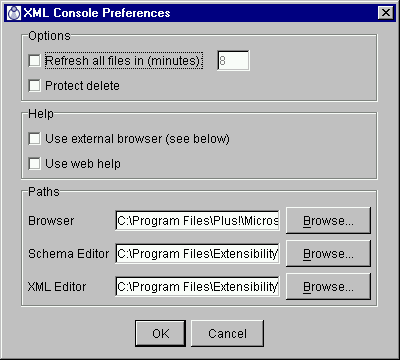Setting Preferences
You can set preferences at any time by choosing Preferences...
from the Edit menu. The XML Console
Preferences dialog box (Figure A) will appear with
several program options and path settings.
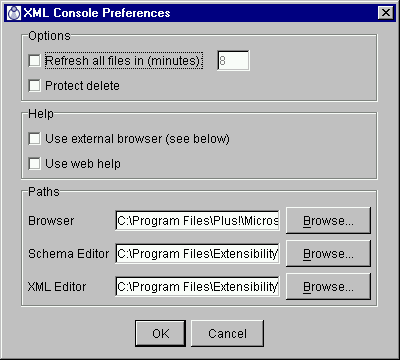
Figure A - Preferences
dialog box
In the upper panel of the dialog box, there are two check
boxes for setting Options:
- Refresh all files in (minutes)
- will validate all files in an open project as a batch.
The default value is 8 minutes. To change this, click in
the check box and, in the adjacent text box, enter a
refresh interval in minutes (must be a positive number).
- Protect delete - when this option is enabled, XML Console
will prompt you for confirmation before deleting any
files. This option is disabled by default. Click in the
check box to enable this option.
In the middle panel of the dialog box, there are two check
boxes for Help options:
- Use external browser -check this box to have XML Console display help
files in your preferred web browser.
- Use web help -if you prefer not to have the help files saved locally,
check this box to have XML Console access Extensibility's online help
files and display them in your preferred browser.
In the lowest panel of the dialog box, there are three text
boxes for Paths. XML Console automatically
detects your system's default browser as well as Extensibility's
XML Authority and/or XML Instance, if installed, and sets their
pathnames in the text boxes. If you choose to override one or
more of these defaults:
- Browser path - use the Browse... button
to locate your preferred browser's executable (.exe) file,
or type the full pathname into the textbox.
- Schema Editor path - use the Browse...
button to locate your preferred schema editor's
executable (.exe) file, or type the full pathname into
the textbox.
- XML Editor - use the Browse... button to
locate your preferred XML editor's executable (.exe) file,
or type the full pathname into the textbox.
Copyright 2000 Extensibility, Inc.
Suite 250, 200 Franklin Street, Chapel Hill,
North Carolina 27516